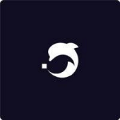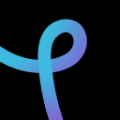Cookies help us deliver our services. By using our services, you agree to our use of cookies.
Alternatives to Pixlr AI
Freemium
DeepAI offers a diverse suite of AI tools and APIs, such as AI chat, image generation, video creation, and music composition. It aims to make AI accessible and easy to use for various applications
Visit DeepAI Freemium
It is a free online photo editor offering a range of tools and filters to enhance and edit images. Pixlr allows users to edit, retouch, background removal, image enhancement, and create stunning visuals without needing extensive photo editing experience.
Visit Pixlr AI Freemium
Generates and enhances digital content, including images, text effects, and design elements.
Visit Adobe FireFly AI